Touchy.ai is currently free to use while we continue building. Most features are currently in development and will be completed within 2 months. Please enjoy and we hope to earn your subscription in the near future!
Messaging Features
Learn all about Touchy chat features.

Overview
Our chat system is packed with features and tools to make interactions as customizable and lifelike as possible. Phone calls, Voice Replies, Moods, Switch Voices, Personas, Chat Settings, Visual Settings, Pinned Messages, Manage Chats, Spontaneous Texts, Remix Character, Group Chats, Send/Receive Images, Share/Receive Files, Share Screen, Character Skills, etc... Point is, we offer a TON! Here we'll breakdown the features into a few sections including the Inbox, Interaction Bar, Action Menu, Main Menu, Conversation Feed, and Character Profile.
Inbox
This is your Character Chat List — where all of your ongoing chats with AI companions are organized. Each character has a single chat entry in this list, and within that chat, you can manage multiple unique conversations. Any new message from you or the character will automatically move that chat to the top of the list, so it’s easy to spot what’s new. To clean up your view, you can hide a character’s chat by clicking the “X” icon — this won’t delete anything; it just removes it from sight until you message that character again. If you want to permanently delete a chat, you can do so through the “Delete Chat” option found in the Main Character Menu within the Interaction Bar. Use the search bar above to quickly find any chat by typing the character’s name or any words from your conversation.
Interaction Bar
The menu above your chat shows important info and controls for your AI character. You’ll see their name and avatar, a Skill menu, an Action menu (Phone Calls, Sharing, Voice Replies), their current mood, and a main menu icon on the right with many more chat features like Personas and Pinned Messages.
Skill Menu
The Skill menu allows you to enable and disable skills such as the standard /selfie, /search, and /image. It also shows the character creation model information. Many more character skills will be added in the future.
Character Mood
Your Ai companions's mood will change depending on how your conversation is going and will auto update here. This can include happy, shy, upset, angry, sadistic, etc...
Interaction Bar (Action Menu)
The Action menu dropdown currently allows you start a Phone Call, Enable Voice Replies, upload images, share selfies, share documents, and share your screen.
Phone Calls
This feature lets you enjoy lifelike phone calls with your AI companion, creating a more immersive and natural experience. All phone call dialogue is automatically saved as chat messages in your conversation feed, so you can easily review or revisit what was said at any time. A Premium or higher subscription is required to access unlimited, high-speed, and uninterrupted phone calls.
Send Image
Share image files (JPG, JPEG, PNG, or WEBP) directly with your AI companion. Images help bring your stories and scenarios to life. Whether it's a selfie, a vacation photo, a snapshot of your room, or a place you're visiting. By sending images, your AI can better understand your world and respond in more personal, meaningful ways. It’s a great way to deepen your connection and create more immersive experiences together. A Premium or higher subscription is required.
Send Files
Share document files—such as PDF, DOCX, TXT, RTF, and HTML—directly with your AI companion. These files can be read and understood by the character, allowing you to unlock deeper and more immersive experiences. Whether you're exploring a mystery, writing a love letter, analyzing a threat in an action scene, or crafting a dramatic story, sending documents opens the door to unique interactions and creative storytelling. The possibilities are endless! A Premium or higher subscription is required.
Share Screen
Screen Share brings a whole new level of immersion to your conversations. By sharing your screen, your AI companion can see what you see in real time—whether you're browsing, exploring content, or simply navigating your day. This feature allows you to blend the real world with your virtual companion, creating lifelike, story-driven experiences where you and your AI can interact within the same environment. A Premium or higher subscription is required.
Enable Voice Replies
Activating this feature allows your AI companion to automatically speak each message they send, creating a more lifelike and natural conversation experience. You can easily toggle this feature on or off through the Action menu, giving you full control over your chat experience at any time.
Send Voice Chats
To send a voice message, press and hold the send button on your screen. After holding for one second, you’ll see a flash animation appear, indicating that the system is ready to record. Start speaking after the flash appears, and your companion will hear your recorded voice as your reply. Once you’re done speaking, release the send button. It's that simple!
Interaction Bar (Main Menu)
You can consider this the main character chat menu with your AI companions. It also allows you to upvote/downvote, favorite and even search through the entire conversation history. We'll go over the features in the parts below starting with Personas.
Edit Your Persona
The Edit Persona pop-up lets you create and manage how you appear to your AI characters. You can give yourself a name, choose a gender, upload a photo, and write a short backstory scenario that the character will use when talking to you. There are also fields to add your age, race/species, likes, and dislikes to help personalize interactions. You can save multiple personas (subscription required) and easily switch between them. Your Active Persona will automatically apply to all new conversations, but you can turn it off anytime by simply deactivating personas. Everything is organized in tabs—Active, Saved, and New+ so it’s easy to create, keep track of and update your personas at any time.
Change Voice
This feature lets you change the character’s voice to any option from our wide library of voices—ranging across different archetypes, tones, vibes, creatures, personalities, and more, including both male and female voices. Your selected voice will be saved for the current chat with the character and can be updated at any time to match your preference.
Pinned Messages
Pinned Messages let you lock certain messages so the AI remembers them throughout your chat. This is super helpful if you want the character to stay consistent—for example, remembering your life goal, a backstory, specific rules, or what kind of vibe you're going for. You can pin messages you’ve written or ones from the AI by clicking “Edit” on any message and selecting “Pin Message.” Once pinned, they show up in this pop-up, and the AI will treat them as important info that doesn’t fade away as the chat goes on. Each chat has its own set of pinned messages, so they won’t carry over to other characters or new conversations. You can add as many as you want, as long as the total character count doesn’t go over 2,000. If you change your mind, you can easily remove any pin right from the pop-up as you chat. This is one of the easiest ways to keep your conversations feeling personal, immersive, and exactly how you want them!
Spontaneous Messages
Spontaneous Messages bring your AI chats to life by letting your character message you randomly throughout the day—just like a real friend or partner would. These surprise texts are based on your past and recent convos, so they feel personal and extremely natura. You control how often they message you (up to 5 times a day) and what time of day works best for you. You can have up to 10 active characters at once, and turn the feature on or off anytime with a simple toggle. It’s a premium feature, so you’ll need a subscription to use it—but once it’s on, it adds a whole new layer of connection and fun.
Configure Chat (Settings)
This tab lets you pick what type of AI language model powers your character’s messages, including safe or adult modes. You can choose the art style the AI uses for sharing image, like Anime or Realistic, and whether the visual content is safe or not. You control how long messages are, how random or creative they are, and how repetitive or unique the replies feel. You can also force the chat into a specific story vibe—like Romance, Action, or even Dominant—and choose to save or delete these settings for future chats. A Subcription is required to use this feature.
Configure Chat (Visuals)
This tab allows you to customize your chat's background image by adjusting its opacity, ranging from 1% to 100%, and switching between grayscale or color to set the perfect mood. You can also toggle the character profile on or off when starting a new chat, making it easy to choose whether you want to see the profile before sending your first message. For desktop users, you can hide the header, inbox panel, or profile panel to declutter the page and focus solely on the chat experience. All settings will be saved to your account until you choose to update or delete them. A Subcription is required to use this feature.
Manage Chats
The Manage Chats section helps you easily view, switch between, and organize all of your saved conversations with your AI companion. Whether you’re continuing an ongoing story or reviewing past chats, this feature makes it simple to stay organized. You can also export, import, and download entire conversations with just a click, making it easy to save your favorite moments or back up important chats. This is especially useful if you want to share your chats, keep a personal archive, or access them offline.
Save and Clear Chat
This feature allows you to save your current conversation and start a new one with the same AI companion, giving you a clean slate while keeping your previous chat safely stored. If you’d like to return to the conversation you just cleared, simply go to the "Manage Chats" section and select the saved chat from the list. It's a quick and easy way to switch between new and previous interactions without losing any progress.
Delete Chat
This option permanently deletes your entire conversation with the character. Please note that once deleted, the chat cannot be recovered unless you’ve previously saved a backup in the “Manage Chats” pop-up. To help prevent accidental deletion, a confirmation pop-up will appear before the chat is removed. After confirming, a brand new chat will automatically begin.
Remix Character
The Remix feature lets you create your own version of an existing character. It starts with all the original character's settings and traits, giving you a strong foundation to customize as you like before generating your new character. Remixed characters are limited to private or link-only visibility. This helps avoid duplicates or overly similar characters in the public roster, ensuring a cleaner and higher-quality experience for all users.
Enable/Disable Mic Input
This setting allows your browser to access your device’s microphone. The microphone must be enabled to send voice messages or start phone calls. Once activated, this preference is saved to your account and will remain in effect until you update it.
Activate/Deactivate Skills
You can turn character skills on and off using this feature. The only real reason to turn them off is a slight boost in response time from your AI partners. attemping to use a skill will auto activate it here.
Hide/Show Portrait
This handy feature adds the character's profile photo to the top/right corner of your screen so you can always see the character as you chat with them. To hide the portrait once it's visible, simply click on the photo to toggle the feature off.
Hide/Show Inbox
Allows you to hide the Inbox panel (Desktop View) to make your chat experience more focused on the chat itself.
Hide/Show Profile
Allows you to hide the character's profile panel (Desktop View) to make your chat experience fully focused on the dialogue.
Hide/Show Header
Allows you to hide the entire top Touchy header menu to make your chat and chat UI experience smoother and cleaner.
Upvoting and Downvoting
Upvoting or downvoting a character helps us display characters people like most to our userbase.
Favorites
Adding an AI partner to your favorites makes it easy for you to find them in your Favorites section.
Conversation Feed
In your conversation with AI companions, you’ll see both your messages and the character’s responses displayed clearly along with the date sent. Each message includes the character’s photo, a voice play button to hear their response, and a redo arrow if you’d like to generate a new reply. Below, we’ll walk you through the Typing section, the message bubble menu, the image sent menu, and the file sent menu to help you get the most out of your chat experience.
Typing Field
The type box is where you can write and send messages to your AI companion. To send a voice message, just press and hold the send button for one second, then start speaking. When you're finished, release the button to send your voice chat.
Message Menu
By clicking the Edit button beneath any message bubble, you'll open a dropdown menu with options to Rewind, Redo, Edit, Copy, or Delete the selected message. The Rewind option allows you to revert the entire conversation back to that specific message. Because this is a permanent and irreversible action, you'll be asked to confirm before proceeding. The Redo option prompts the AI character to rewrite their last response. Each message can be redone up to 30 times, and you can cycle through those versions freely. The Edit feature lets you modify your own message, which can be helpful for correcting typos or adjusting the direction of the chat. Copy simply saves the message to your clipboard, while Delete will permanently remove the message from the conversation. All these options help make conversations far more customizable and personalized.
Image Menu
This dropdown allows you to interact with any image shared between you and your AI companion. When you click the "Edit" option on an image, a menu will appear with several tools: View, Regenerate, Copy, and Delete. Selecting View will open a larger, high-quality version of the image for a closer look. The Regenerate option creates a brand-new image based on the same topic or prompt, giving you more creative variations—don’t worry, it won’t replace the original image. Copy lets you quickly duplicate the image to paste elsewhere, and Delete will permanently remove it from the conversation. These give you quick control over all the visual shared content.
File Menu
When you send your AI companion a document or file, clicking on the "Edit" button will open a dropdown menu with the options: View, Give, Copy, and Delete. Selecting "View" opens the document so you can read or review it. "Give" allows you to hand the file back to the AI character, which can be useful in certain scenarios where the AI needs the file again. Choosing "Copy" lets you quickly copy the file content for use elsewhere. Finally, "Delete" will permanently remove the file from your chat. These all help manage shared files and keep chats organized.
Character Profile
The character profile has all the information about your AI partner including their bio, description, scenario, tags, personality, appearance, and everything else about them that our Character Creation feature allows.
Character Photo
This section displays the character’s main photo, giving you a clear view of their appearance. You can click the image to zoom in for a closer look at the details. You can also scroll through the character’s full photo album including chat generated photos by using the left and right arrows — moving left takes you to older photos, while moving right shows newer or recently generated ones.
Quick Actions
Just below the character's photo, you'll find a set of Quick Action buttons designed to make interacting with your AI companion easier and more engaging. The "New Chat" button lets you start fresh by deleting the current conversation and beginning a brand new one. "Phone Call" allows you to talk to your AI companion directly through a live voice call, creating a more personal experience. If you’d like to interact with multiple characters at once, the "Group Chat" option lets you start a conversation with up to nine additional characters alongside your main companion. Lastly, the "Play Voice" button plays the character’s first message out loud, giving you an immersive introduction to their voice and personality.
Character Persona
Below the quick action buttons, you will find the character’s name along with the distinct elements that make up their unique persona. This includes important details such as their background story, personality traits, physical appearance, scenario or setting, style of interaction, and a concise description. Together, these elements provide a clear and comprehensive overview of the character, helping you understand who they are and what to expect during your conversations.
Tags and Extras
Located just beneath the character’s bio, the tags section categorizes the character into specific groups that best represent their defining features. Additionally, you will find Extra Tags—special labels added by the creators to highlight unique aspects of the character. These tags make it easier to search for and discover characters that match your interests, while also giving you a quick snapshot of what makes each character distinctive and special.
Votes, counters, and Favorites
Above the short character description, you will find a menu with several useful features. You can upvote or downvote the character based on your experience, add or remove the character from your favorites, and easily access the creator’s profile by clicking the relevant link. This section also displays information such as the date the character was created, the total number of messages you’ve sent to this character, and the total number of chats started.
Subscription Benefits
The Free plan gives you access to essential features, including unlimited chats, encrypted messaging, and character creation. With 5 saved persona cards and 100+ art and LLM models, you can still experience a solid interaction on our platform. As a beginner, this is a fantastic starting point to explore and get comfortable with our offerings!
Premium Plan
Upgrade to the Premium plan for enhanced benefits! Get everything in the Free plan, plus quicker response times with 2x faster replies. Enjoy long-term chat memory, unlimited phone calls, and even advanced chat configurations. With 5,000 Aura Credits monthly, you can truly maximize your experience with us while skipping the queue!
Advanced Plan
For those seeking the ultimate customization and speed, the Advanced plan is a game-changer. You get all the features from Premium, plus access to 10,000 Aura Credits and a richer set of advanced visuals and configurations. The bonus? Group chats, uncensored images, and voice cloning that take your experience to the next level!
Elite Plan
Elite is the full package for power users and creators. You’ll unlock everything: unlimited ultra-speed messaging, spontaneous character messages, unlimited chat history storage, and priority memory & speed for the most seamless, lifelike chats possible. Whether you're worldbuilding, roleplaying, or deep in a virtual relationship—this plan delivers elite-level performance and unmatched realism with zero compromises.

Feature Coming Soon!
Touchy.ai is still in its early development stage BUT we will be releasing this feature and many other features rapidly in the next few weeks so stay tuned! Emails will be sent out to members with notifications turned on.
Got It!
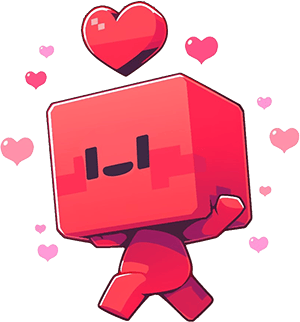
Balance$3535.63
Touchy.ai353,353,535
Bitcoin5.353
Message Credits0
Image Credits0
Not Connected
Disconnect Wallet
Register
Login
Password

Close
Your Login Portal
Welcome To Touchy.Ai!
Invalid Data
Invalid Email or Password
Login
Create Your Account
Welcome To Touchy.Ai!
Invalid Username
Invalid Email
Invalid Password
It Doesn't Match Password
Register
Recover Your Password
Welcome To Touchy.Ai!
Invalid email
Send Recovery Email
Verify Email Address!
Please check your inbox or spam folder and click the link to verify your email address. You may also add our email address to your contacts so all our emails arrive in your inbox and never your spam/junk folders.
Resend: 30:00


